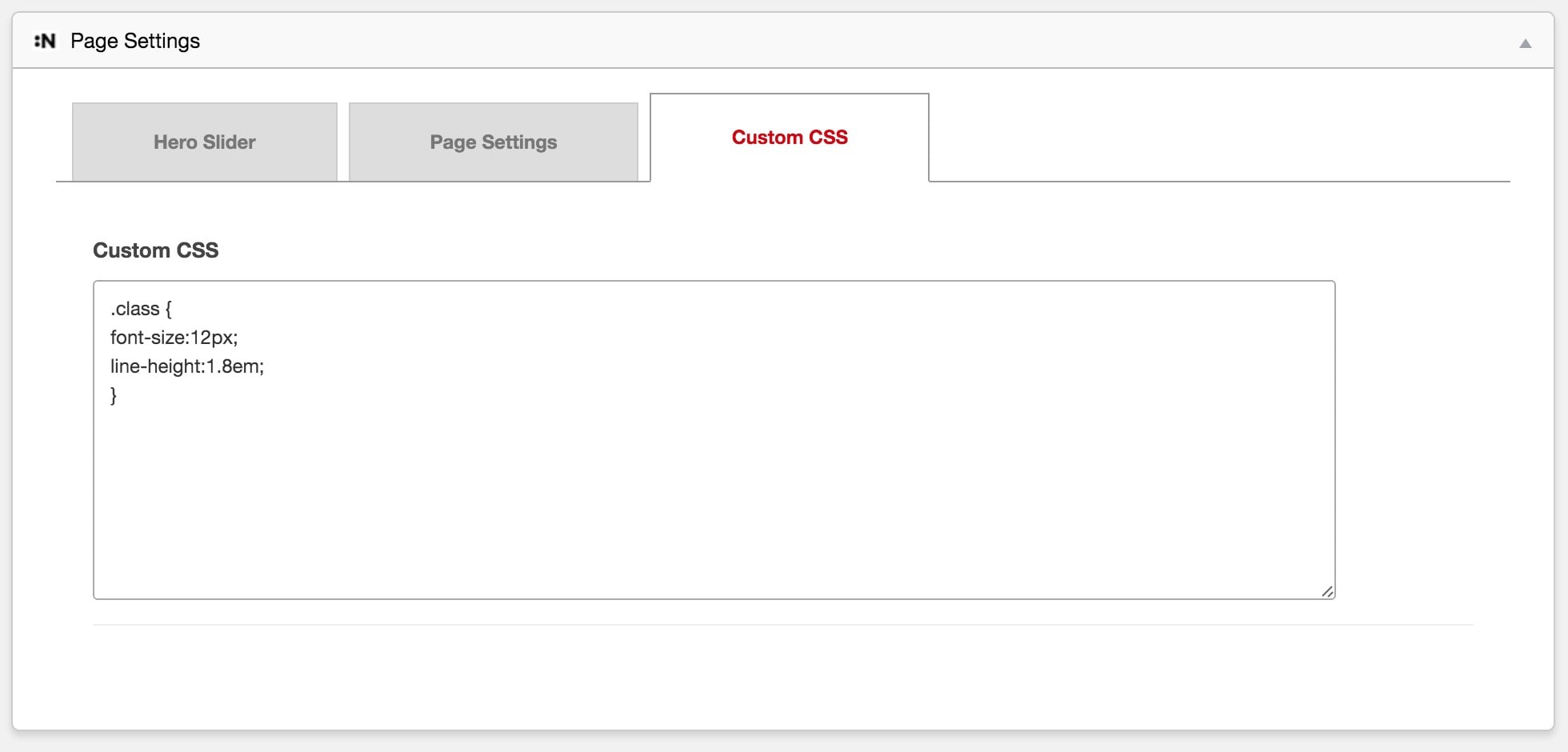Creating a Page
Pages can be created and managed under the Pages menu on your WordPress dashboard. Pages are one of the primary sections that allow you to build your website’s content.
Click Add New page to create a new page. Although Default Page is the most commonly used template for most content, there are other templates available for specific purposes.
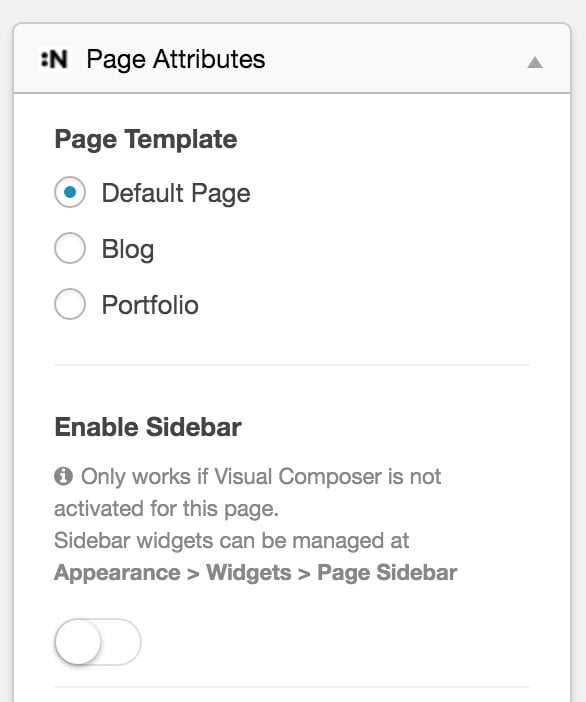
Page Builder Plugins
To build a page, you can use the WordPress Editor, which allows you to create a page using blocks.
However, we recommend using the Elementor plugin, which is free and comes with exclusive widgets for your theme. Elementor is an easy-to-use solution for creating pages, and you can find many free Elementor extensions to extend its features.
You can find theme-exclusive Elementor widgets under the Northeme category when creating a page with Elementor.
Tip: Elementor’s drag-and-drop interface makes it simple to create beautiful pages without any coding knowledge. Take advantage of the theme-specific widgets to customize your pages.
Page Templates
Click Add New to create a new page. Some of our themes may offer exclusive page templates in addition to the Default Page template.
-
Default Page: A versatile full-width page template. This is the template you’ll use for most content. You can also enable the Sidebar option to add sidebar widgets. The sidebar can be managed at Appearance > Widgets.
-
Blog Template: A page that lists all blog posts. Choose this template if you want a blog posts listing page. Selecting the Blog template will also reveal the Blog Sidebar option, allowing you to enable the sidebar on either the posts listing page or the single blog post page (or both). Manage the blog sidebar at Appearance > Widgets.
-
Portfolio Template: Similar to the Blog template, this creates a page that lists all Portfolio posts.
-
Cover Page Template: Available in the Centreal Plus theme, this template displays a full-page background image and text.
-
Background Slider Template: Available in the Reframe Plus theme, this template allows you to add a background slider to the page.
- Click Add New to create a page. 2. Select the desired template based on the type of page you want to create (Blog, Portfolio, etc.). 3. Customize the page by adjusting its settings and content.
Page Settings
The Page Settings panel includes the following sections:
Hero Slider
The Hero Slider allows you to assign a built-in or Slider Revolution slider to display right below the main menu.
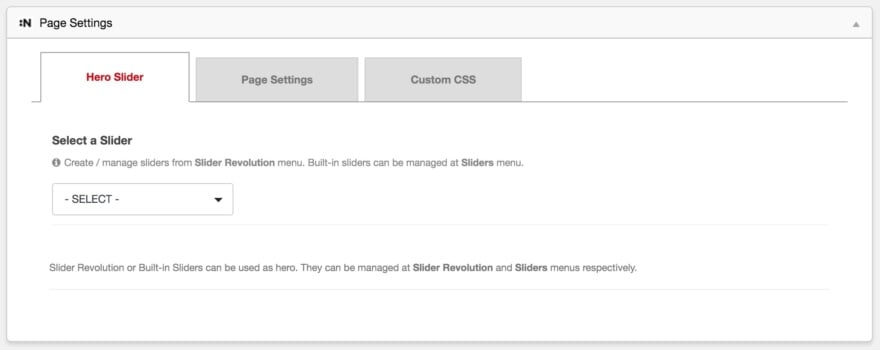
Page Settings
In this section, you can override the options set in Northeme > Theme Options. Options include:
- Using a custom logo or background image.
- Disabling the page header.
- Hiding footer widgets (if activated in Northeme > Theme Options > Layout > Website Layout).
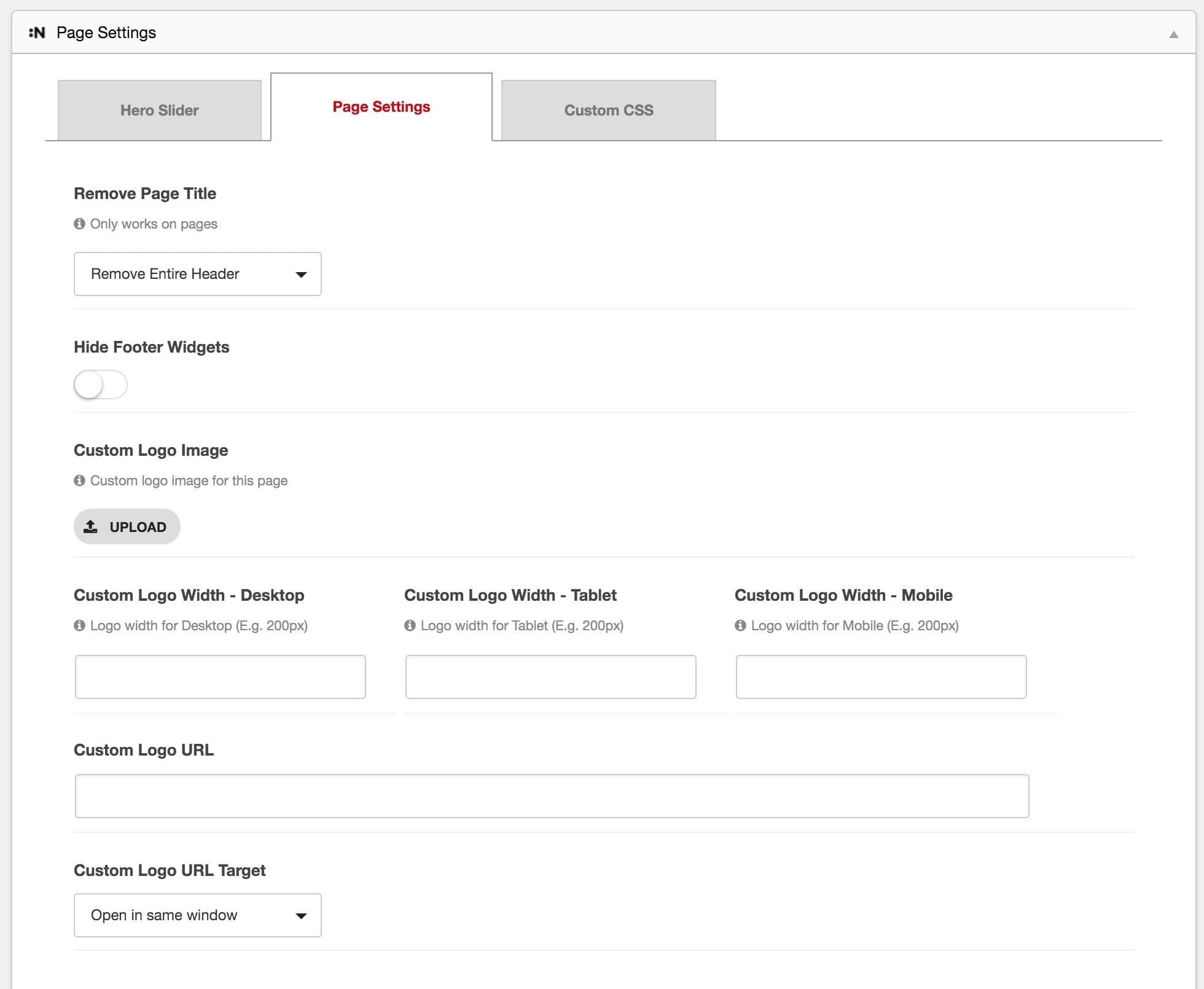
Custom CSS
Here, you can add Custom CSS rules that will only be applied to this specific page.