Navigation Menus
To create a navigation menu, go to Appearance > Menus and click the Create a New Menu link.
You’ll find an accordion menu that contains pages, posts, categories, and links (custom URLs) to help you add items to your menu.
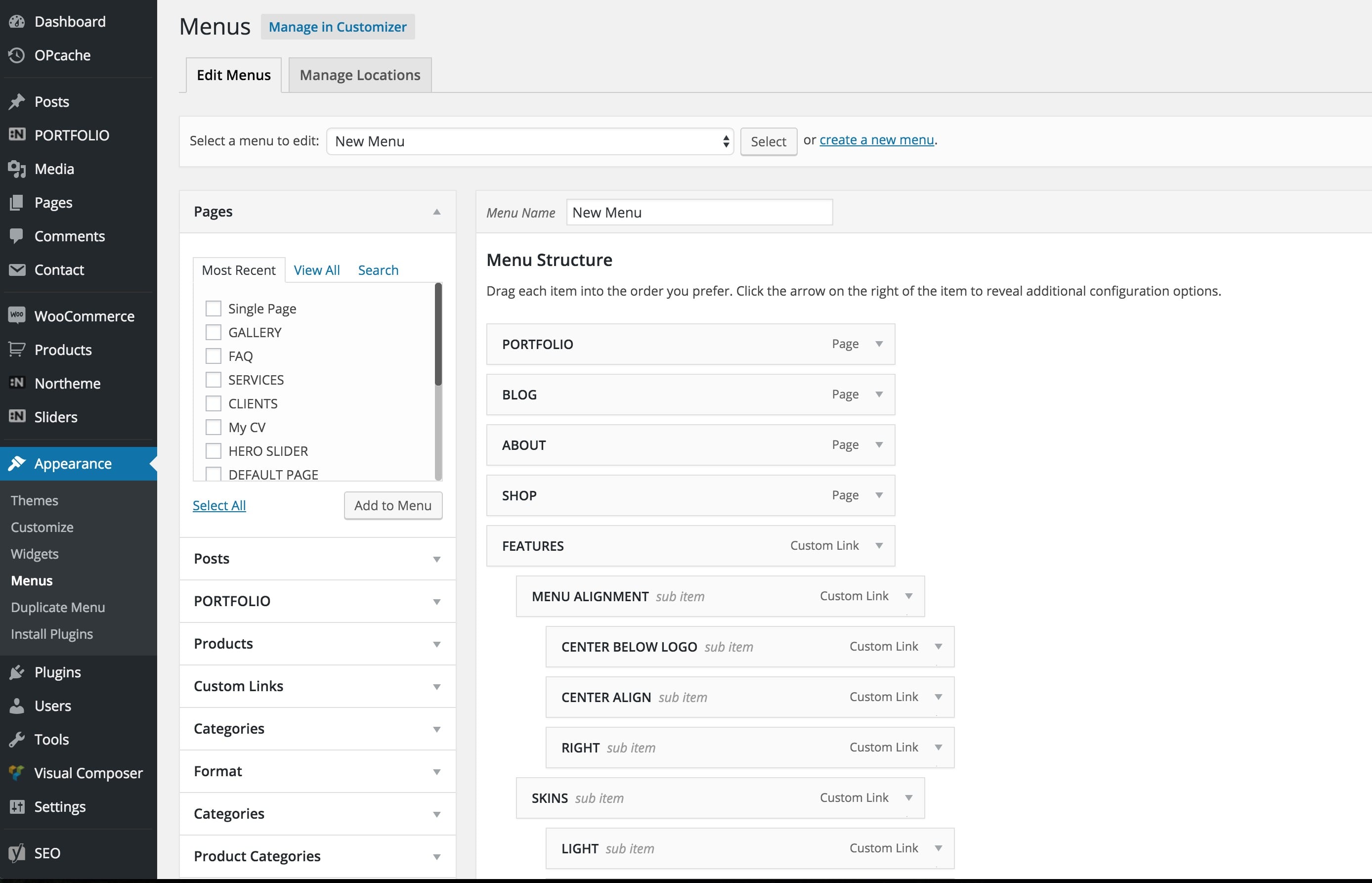
As for menu locations, two locations are provided: Main Menu and Mobile Menu. You can assign the same menu to both, or use separate menus for each. Once a menu is created, go to Display Locations to assign it to the Main or Mobile menu.
Important Note: Multi-level menu items behave differently on mobile menus. When the main menu item is tapped, it will expand the submenu items instead of navigating to the menu item’s URL. Therefore, if your menu has multi-level items, you must create a separate menu and assign it to the Mobile Menu under Display Locations.
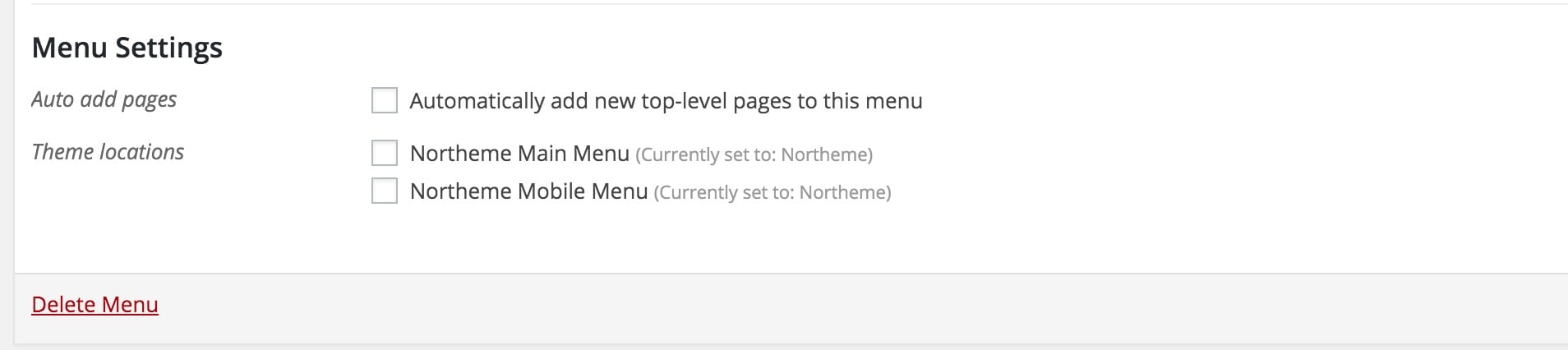
WordPress offers extensive options for adding new items to your menu. To expand these options, click on the Screen Options button at the top right of the screen and opt-in for additional sections.
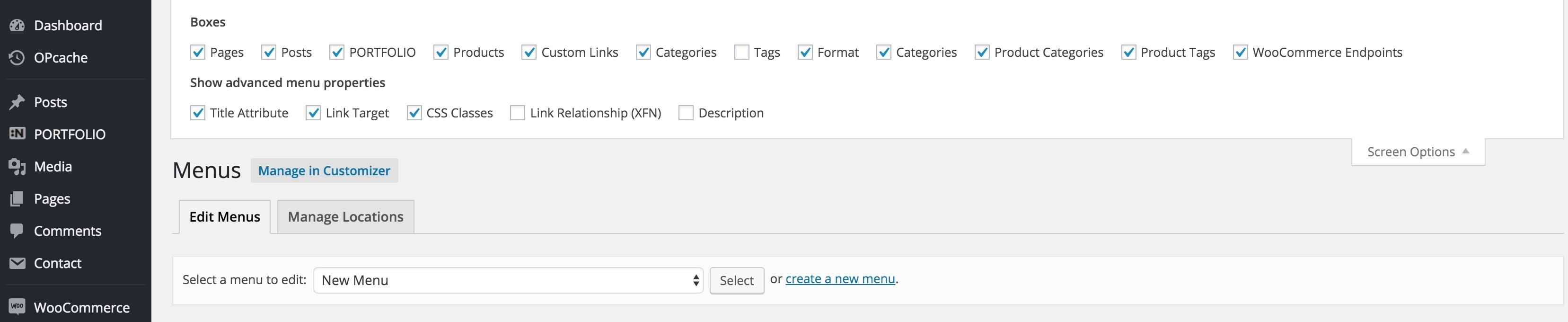
Exclusive for Madrigal
The Madrigal theme offers a center-aligned logo with two separate menus that appear on both sides. If you wish to display a second menu on the right-hand side, create a new menu and assign it to Northeme Secondary Menu.
In other words:
- Northeme Main Menu appears on the left.
- Secondary Menu appears on the right. You can also create a third menu and assign it to mobile with completely custom items (or use both main and secondary menu items).
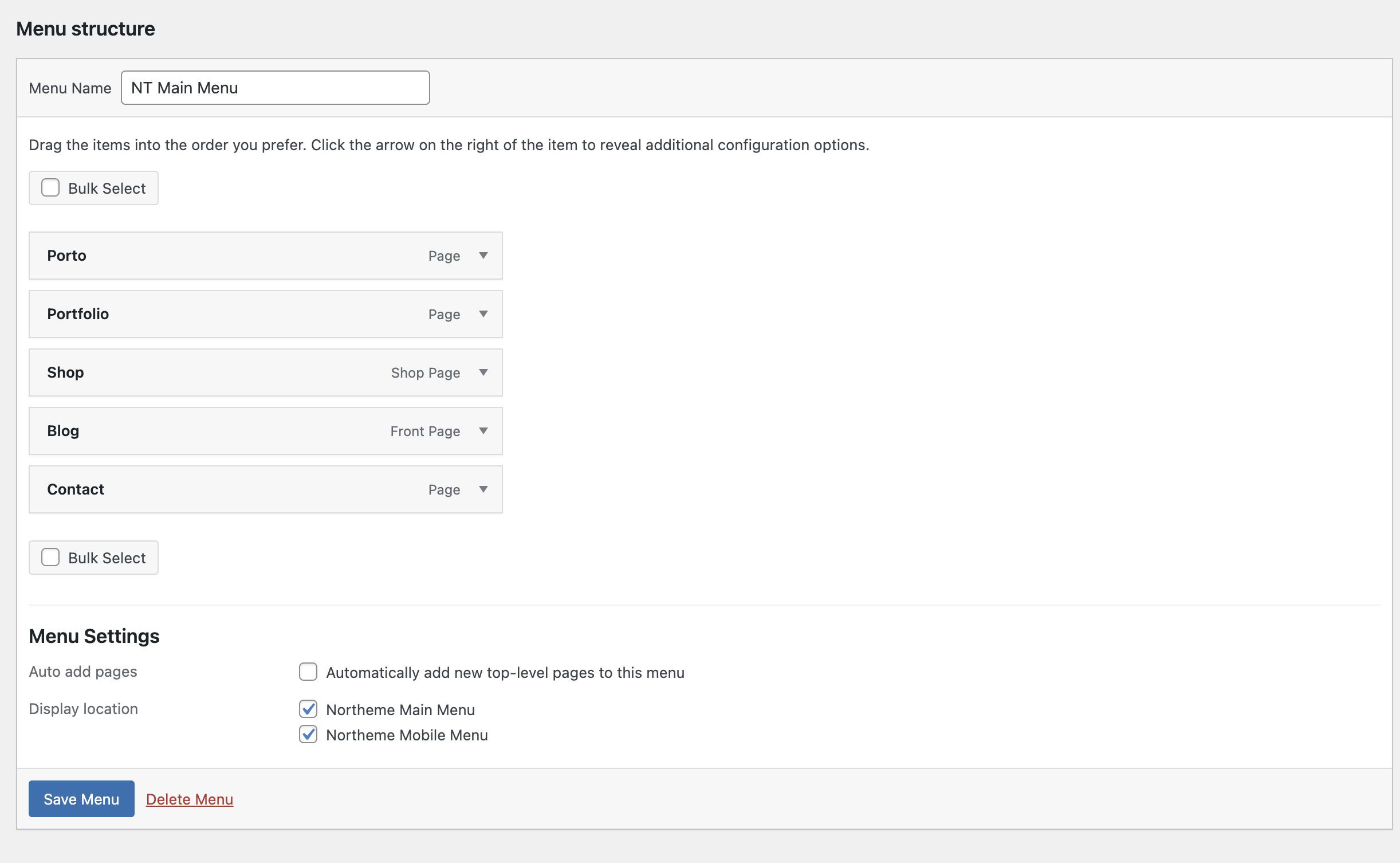
For more information about custom menus, check out the following link: WordPress Menu Documentation