Navigation Menus
To create a navigation menu, go to Appearance > Menus and click the Create a New Menu link.
You’ll find an accordion menu containing pages, posts, categories, and links (custom URLs) to help you add items to your menu.
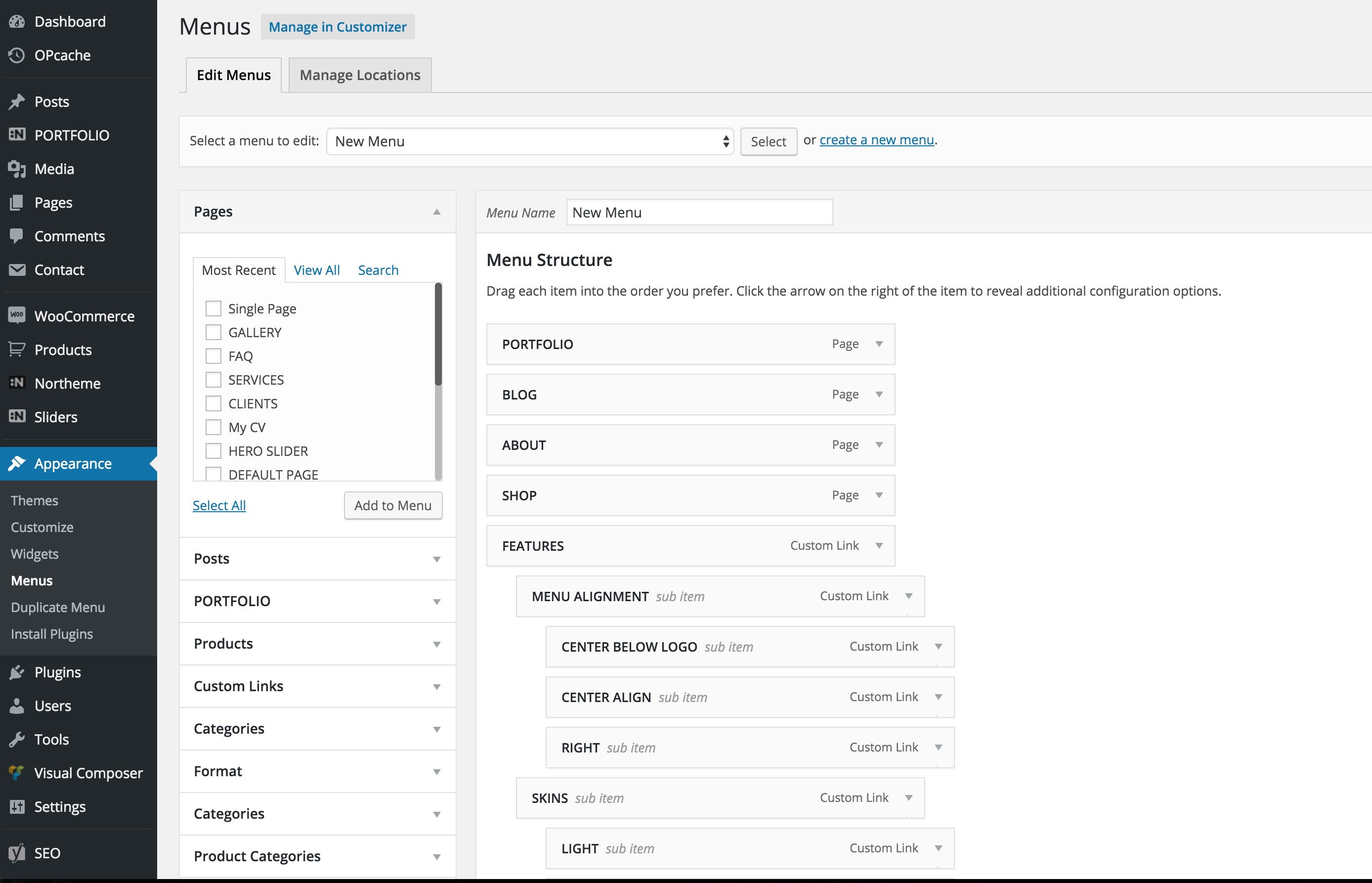
Once a menu is created, it must be activated from Display Location. Opt for Northeme Main Menu to activate it.
Your theme offers a Classic Menu option, which can be set up at Northeme > Layout. Please note that the Classic Menu does NOT support multi-level menus.
Multi-Level Menus
For multi-level menus, a parent menu cannot have a URL. Clicking a parent menu shows its sub-menu items. To create a parent menu item that is not linkable, use a pound sign (#) as the Custom Link URL.
Example:
- All
- Graphic Design
- Illustration
All sub menu item should be added since Portfolio is not linkable item
Customizing Your Menu
WordPress offers extensive options for adding new items to your menu. To expand these options, click the Screen Options button located at the top right of the screen and opt-in for additional sections.
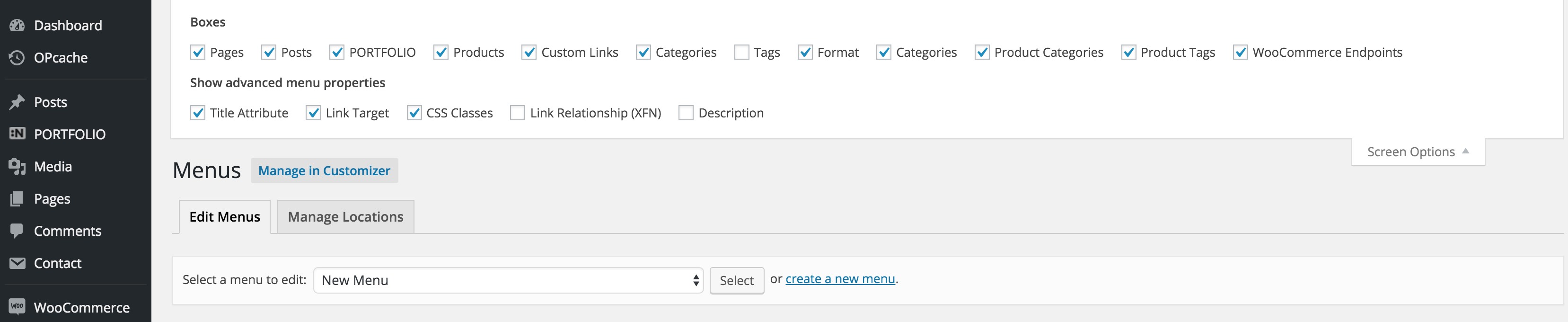
For more information about custom menus, check out the official WordPress guide: Appearance Menus SubPanel.